Now we need to know your routers IP address. You can find it a variety of ways.
How To Find Your Sitecom DC-202v3 Router IP Address
It's ok if you don't know your Sitecom DC-202v3 router's internal IP address. You can find it by doing one of the following:
Open a web browser like Internet Explorer or Firefox. Enter the internal IP address of your router in the address bar of your browser.
![[Image: r1ab08.jpg]](http://oi67.tinypic.com/r1ab08.jpg)
the picture above the address bar has You are not allowed to view links. Register or Login to view. in it. Just replace all of that with the internal IP address of your Sitecom DC-202v3 router. By default the IP address should be set to 192.168.0.1.
![[Image: 2cg1z68.jpg]](http://oi68.tinypic.com/2cg1z68.jpg)
You should see a box prompting you for your username and password. Enter your username and password now.
The Default Sitecom DC-202v3 Router Username is: blank
The Default Sitecom DC-202v3 Router Password is: blank
Click the Ok button to log in to your Sitecom DC-202v3 router.
Default Usernames and Passwords for other Sitecom Routers
Please visit our You are not allowed to view links. Register or Login to view. page if the username and password shown below did not work for you.
If you can't login to your router because you forgot your Sitecom DC-202v3 router username and password, use our You are not allowed to view links. Register or Login to view. guide to set your Sitecom DC-202v3 router back to its factory settings.
How to Port Forward GunZ on the Sitecom DC-202v3
Having trouble forwarding ports on the Sitecom DC-202v3?
If you are having trouble with this guide, then perhaps You are not allowed to view links. Register or Login to view. may be your solution. PFConfig is a software tool that will automatically forward ports for your router to save you time and hassle.
Sitecom DC-202v3 Router Port Forwarding Screenshots
Now that you are logged in to your Sitecom DC-202v3 router you should see the following:
![[Image: nwm06b.jpg]](http://oi66.tinypic.com/nwm06b.jpg)
Click the Advanced link near the left of the page.
![[Image: 11j7n78.jpg]](http://oi68.tinypic.com/11j7n78.jpg)
Click the Virtual Servers button near the top of the page
![[Image: 3308nxd.jpg]](http://oi68.tinypic.com/3308nxd.jpg)
Forward Ports 7700-7800 on the Sitecom DC-202v3
We will list a series of lines here that will show you exactly how to forward the ports you need to forward. GunZ requires you to forward the 7700-7800 ports. Go ahead and enter the settings shown above into the Virtual Servers menu and then click Add as new Server.
![[Image: fnhl6p.jpg]](http://oi64.tinypic.com/fnhl6p.jpg)
Test if Your Ports are Open
Now that you have forwarded ports for GunZ on the Sitecom DC-202v3 you should test to see if your ports are forwarded correctly.
To test if your port has been properly forwarded, you can use our You are not allowed to view links. Register or Login to view. tool. Our You are not allowed to view links. Register or Login to view. tool is the only online port checking tool with Guaranteed Results.
How To Find Your Sitecom DC-202v3 Router IP Address
It's ok if you don't know your Sitecom DC-202v3 router's internal IP address. You can find it by doing one of the following:
- Either find your router IP address using this guide: You are not allowed to view links. Register or Login to view.
- Or you can use our You are not allowed to view links. Register or Login to view. to find your router IP address. You are not allowed to view links. Register or Login to view. and You are not allowed to view links. Register or Login to view. are both free software applications that will help you find your router IP address.
Open a web browser like Internet Explorer or Firefox. Enter the internal IP address of your router in the address bar of your browser.
![[Image: r1ab08.jpg]](http://oi67.tinypic.com/r1ab08.jpg)
the picture above the address bar has You are not allowed to view links. Register or Login to view. in it. Just replace all of that with the internal IP address of your Sitecom DC-202v3 router. By default the IP address should be set to 192.168.0.1.
![[Image: 2cg1z68.jpg]](http://oi68.tinypic.com/2cg1z68.jpg)
You should see a box prompting you for your username and password. Enter your username and password now.
The Default Sitecom DC-202v3 Router Username is: blank
The Default Sitecom DC-202v3 Router Password is: blank
Click the Ok button to log in to your Sitecom DC-202v3 router.
Default Usernames and Passwords for other Sitecom Routers
Please visit our You are not allowed to view links. Register or Login to view. page if the username and password shown below did not work for you.
If you can't login to your router because you forgot your Sitecom DC-202v3 router username and password, use our You are not allowed to view links. Register or Login to view. guide to set your Sitecom DC-202v3 router back to its factory settings.
How to Port Forward GunZ on the Sitecom DC-202v3
Having trouble forwarding ports on the Sitecom DC-202v3?
If you are having trouble with this guide, then perhaps You are not allowed to view links. Register or Login to view. may be your solution. PFConfig is a software tool that will automatically forward ports for your router to save you time and hassle.
Sitecom DC-202v3 Router Port Forwarding Screenshots
Now that you are logged in to your Sitecom DC-202v3 router you should see the following:
![[Image: nwm06b.jpg]](http://oi66.tinypic.com/nwm06b.jpg)
Click the Advanced link near the left of the page.
![[Image: 11j7n78.jpg]](http://oi68.tinypic.com/11j7n78.jpg)
Click the Virtual Servers button near the top of the page
![[Image: 3308nxd.jpg]](http://oi68.tinypic.com/3308nxd.jpg)
Forward Ports 7700-7800 on the Sitecom DC-202v3
We will list a series of lines here that will show you exactly how to forward the ports you need to forward. GunZ requires you to forward the 7700-7800 ports. Go ahead and enter the settings shown above into the Virtual Servers menu and then click Add as new Server.
![[Image: fnhl6p.jpg]](http://oi64.tinypic.com/fnhl6p.jpg)
Test if Your Ports are Open
Now that you have forwarded ports for GunZ on the Sitecom DC-202v3 you should test to see if your ports are forwarded correctly.
To test if your port has been properly forwarded, you can use our You are not allowed to view links. Register or Login to view. tool. Our You are not allowed to view links. Register or Login to view. tool is the only online port checking tool with Guaranteed Results.
![[Image: G0chSzj.gif]](https://i.imgur.com/G0chSzj.gif)




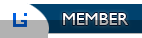




![[Image: 9jWI76N.png]](https://i.imgur.com/9jWI76N.png)
![[Image: bahamas.png]](https://forum.universegunz.net/images/flags/bahamas.png)
![[Image: canada.png]](https://forum.universegunz.net/images/flags/canada.png)
![[Image: dominican_republic.png]](https://forum.universegunz.net/images/flags/dominican_republic.png)
![[Image: brazil.png]](https://forum.universegunz.net/images/flags/brazil.png)


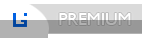


![[Image: Yu3DyPR.gif]](https://i.imgur.com/Yu3DyPR.gif)


![[Image: J5qwSKp.gif]](https://i.imgur.com/J5qwSKp.gif)
![[Image: tumblr_o2vpaqepBi1rvc53oo5_500.gif]](https://lh3.googleusercontent.com/-kUOVGvH0e3E/VuTPifV4y4I/AAAAAAADCqg/laMO_5dJUJA/w500-h281/tumblr_o2vpaqepBi1rvc53oo5_500.gif)