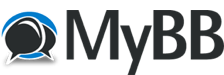
+- Universe Board (https://forum.universegunz.net)
+-- Forum: UniverseGunZ (https://forum.universegunz.net/forum-4.html)
+--- Forum: Tutorials (https://forum.universegunz.net/forum-13.html)
+--- Thread: How to Uninstall Webroot-SecureAnywhere (/thread-3748.html)
How to Uninstall Webroot-SecureAnywhere - Fenn - 03-15-2017
Dear Users,
I'm here to inform/teach a few members who are having trouble accessing our server due to having the following program (Webroot-SecureAnywhere) downloaded on their computer.
This program blocks some members. Leaving them unable to access our server, however I'm gonna show you guys how to Uninstall this program.
Here are a few steps you can try to solve the following problem.
Option 1: Ensure correct display settings
1 - Open the main interface.
2 - Click Settings, then choose Basic Configuration.
3 - Un-check the boxes next to Show Webroot in the Start Menu and Show Webroot in Add/Remove Programs.
4 - Click Save All.
After saving your settings, repeat steps 1 and 2, then re-check the boxes next to Show Webroot in the Start Menu and Show Webroot in Add/Remove Programs. Then click Save All again.
5- Once you have re-checked the correct options, try uninstalling Webroot from the Control Panel > Add/Remove Programs option, or from Start > All Programs > Webroot SecureAnywhere > Tools > Uninstall Webroot.
Option 2: If the method above does not work, you can run an uninstall command manually. Choose the correct instructions for your operating system. NOTE: Some users report that using "copy/paste will NOT work, so make sure you manually type the command please.
For Windows XP:
1 - Click Start, then click Run.
2 - Type the following into the Run box, exactly as it appears below. Note: This path is for the default location. If you installed the program elsewhere, be sure to modify the path accordingly.
"C:\Program Files\Webroot\WRSA.exe" –uninstall
3 - Click ok
4 - When prompted to uninstall, click Yes.
For Windows Vista and Windows 7
1 - Open the Start menu by clicking the Start icon.
2 - Type the following into the Start Search bar, exactly as it appears below. Note: This path is for the default location. If you installed the program elsewhere, be sure to modify the path accordingly.
"C:\Program Files\Webroot\WRSA.exe" –uninstall
3 - Press the Enter key on your keyboard.
4 - When prompted to uninstall, click Yes.
For Windows 8 & 8.1
1 - Move your cursor to the bottom right of the screen to open the Charm Bar menu.
2 - Click Search, then type the following into the Start Search bar, exactly as it appears below.
Note: This path is for the default location. If you installed the program elsewhere, be sure to modify the path accordingly.
"C:\Program Files\Webroot\WRSA.exe" –uninstall
3 - Press the Enter key on your keyboard.
4 - When prompted to uninstall, click Yes.
For Windows 10
1 - Click the Search icon at the bottom of the screen in the Taskbar
2 - Type the following into the Start Search bar, exactly as it appears below.
Note: This path is for the default location. If you installed the program elsewhere, be sure to modify the path accordingly.
"C:\Program Files\Webroot\WRSA.exe" –uninstall
3 - Press the Enter key on your keyboard.
4 - When prompted to uninstall, click Yes.
If you are having difficulties please contact a staff member for further assistance.
Kind Regards,
Staff Team